Why remove unncessary links ?
Google Webmasters Guidelines tell us to don`t use more than 100 links on a single page.
Offer a site map to your users with links that point to the important parts of your site. If the site map is larger than 100 or so links, you may want to break the site map into separate pages.
Keep the links on a given page to a reasonable number (fewer than 100).
Whats are the risks of using more than 100 links on a single page?
3. Remove the red marked pieces of code from the above code and save your template.

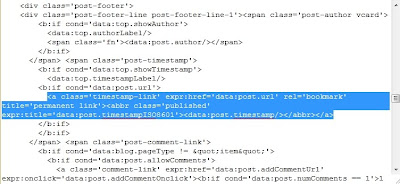
By using more than 100 links you get a very small risk of getting black flagged or banned by google. The 100 links limit is more just a guideline, lots of high PR websites are using well beyond 100 links, but I think it`s better to listen to Google`s tips so if you have decided to remove some links read this post to see how to remove the links from labels and from timestamps.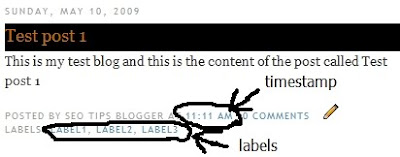
#1 How to remove labels links ?

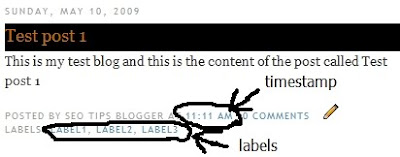
The easiest way to remove the labels links is to remove labels, but you can use the labels as keywords. Write your primary keywords of a post in
labels. Complete the bellow steps to remove only the links so we will have a simple text as labels. This method can drastically reduce the number of links.
1. Log in to Blogger and go to Layout >>> Edit HTML and check the Expand Widget Templates checkbox
2. Find the following code:
If you use Firefox press Ctrl + F and type some keywords from the above code in the search form to find the code easier. Here is an image from my test blog template code:

#2 How to remove timestamp link ?
Like at the labels you can simply remove the timestamp at all:
To totally remove the timestamp go to Layout , Page Elements , click on the Edit button from the Blog posts box and uncheck third checkbox:

This was the easiest way ,i have do the same for my blog, i think the timestamp is useles here is how to remove only the link so to have the timestamp as a simple text for those blogger who want to keep the timestamp:
1. Log in to Blogger and go to Layout >>> Edit HTML and check the Expand Widget Templatescheckbox
2. Find the following code:
You code may be a little different but, here is an image from my test blog template to help you:expr:href='data:post.url' rel='bookmark' title='permanent link'>
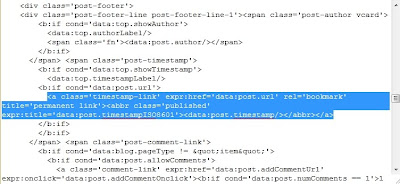
3. Remove the red marked piece of code and save your template!

Comments (0)
Post a Comment